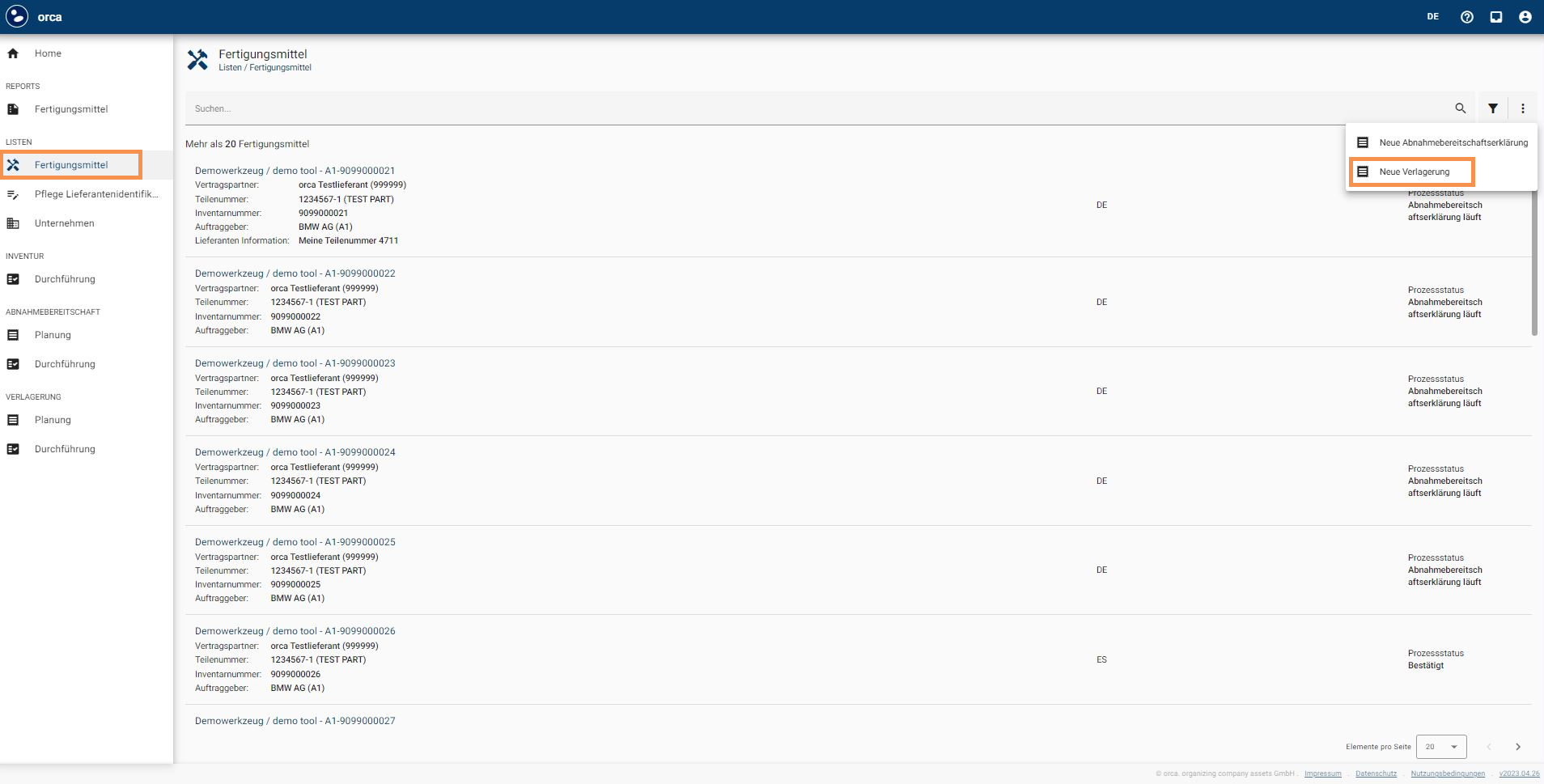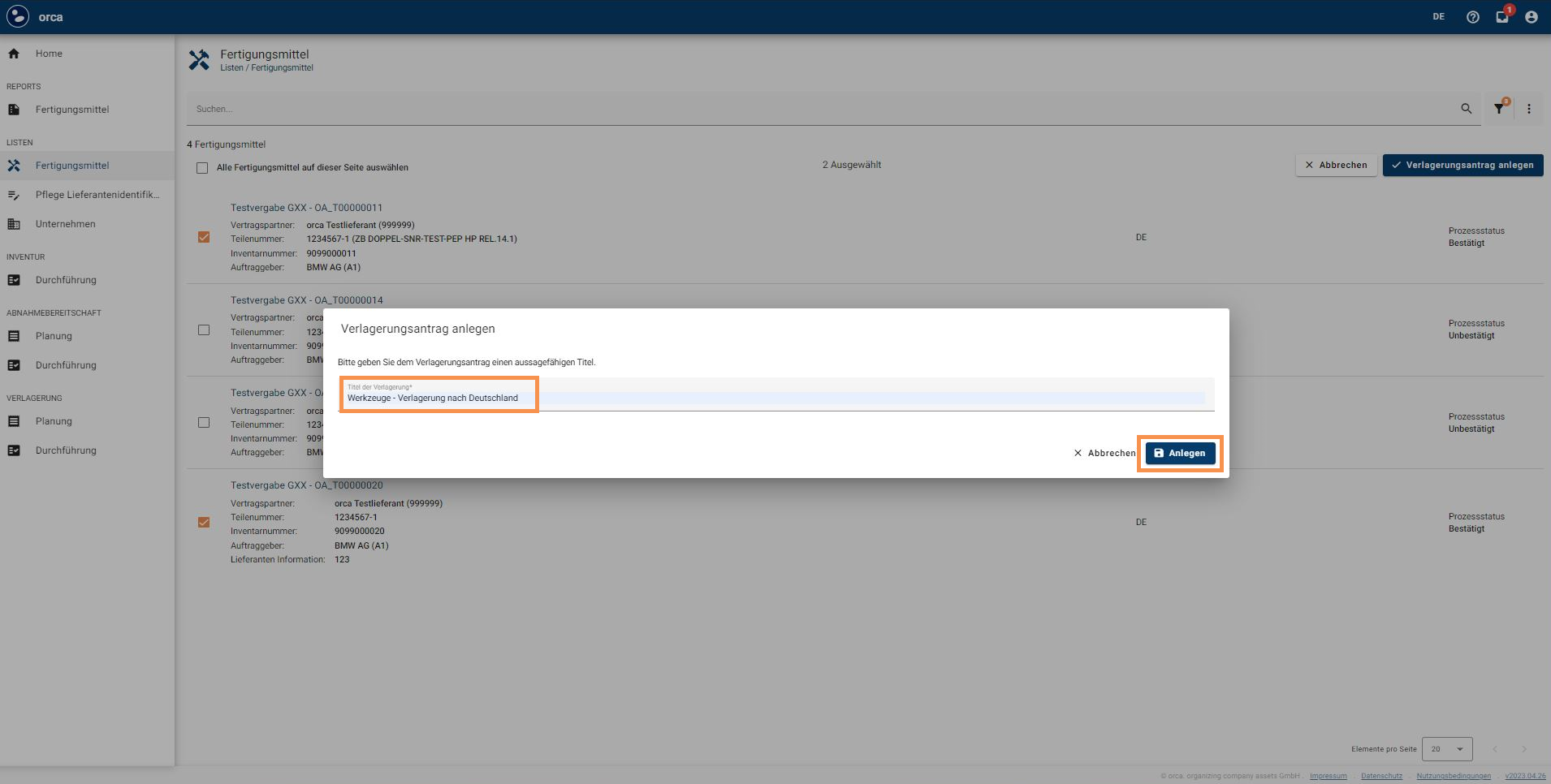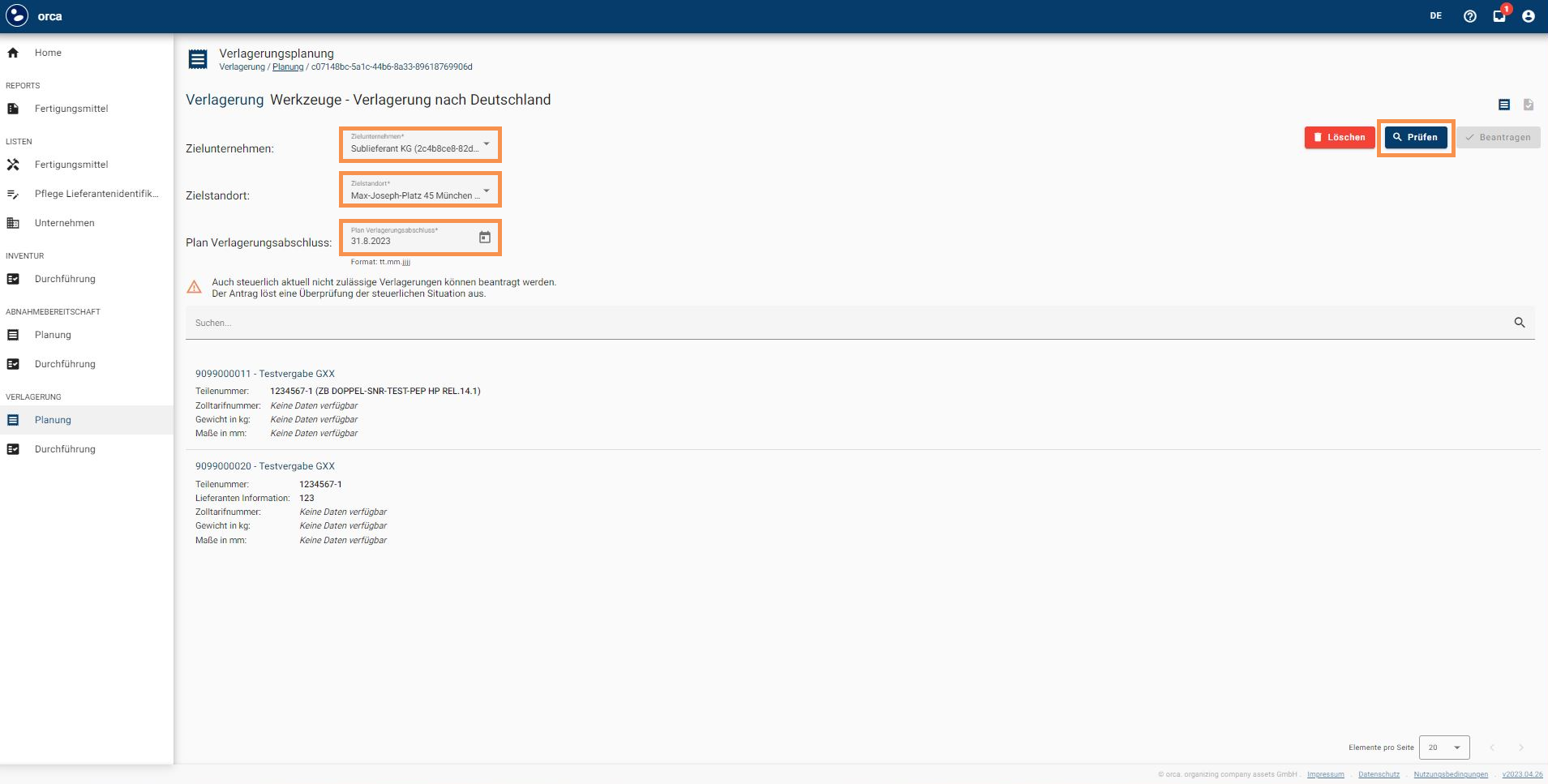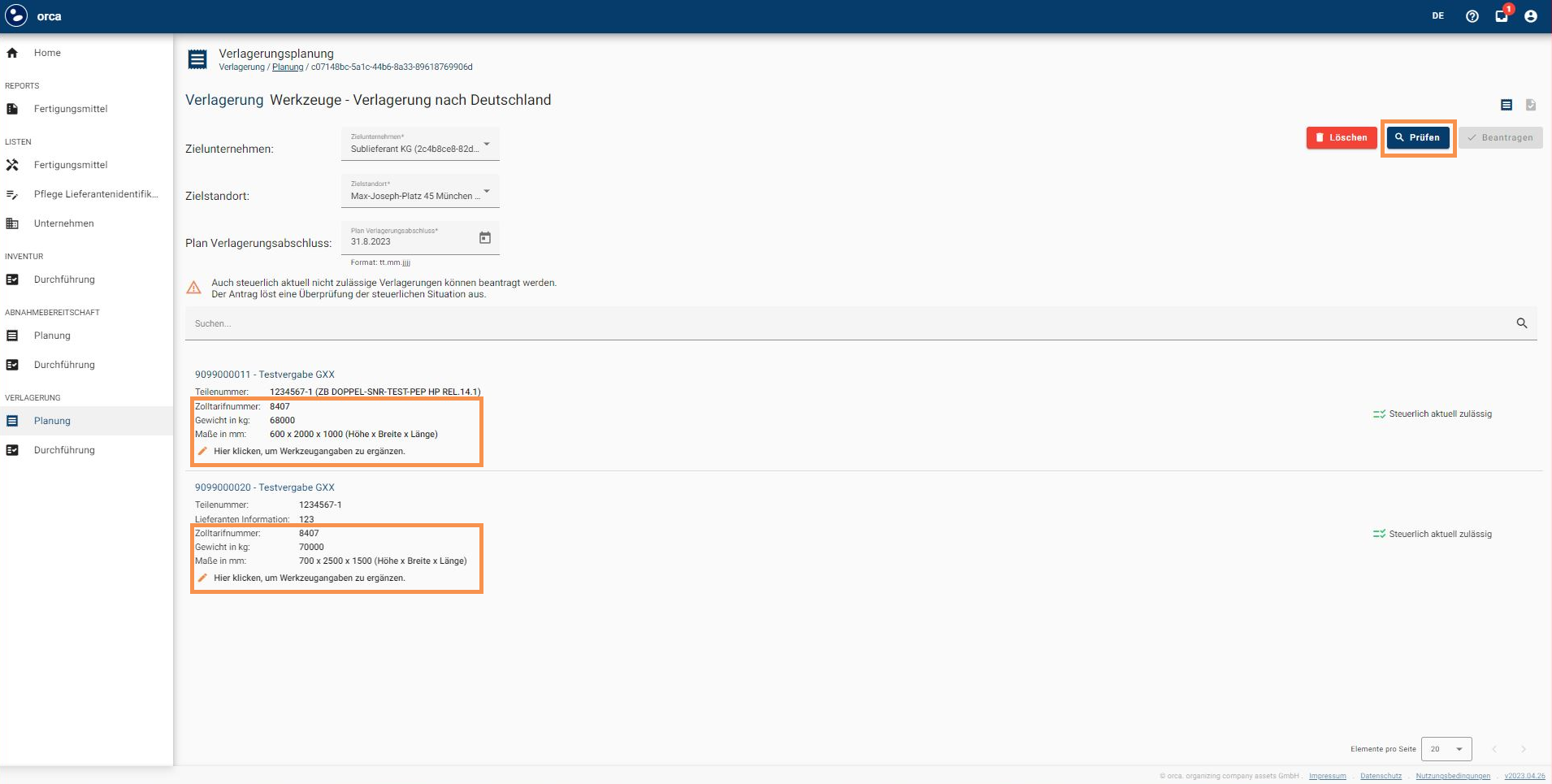Relocation of Supplier (Relocation) - Application.
Tooling Coordinator.
The role, responsibility of the tooling coordinator and requirements for relocation are here described here.
This guide explains how to create a new relocation request in the system.
Notice.
If a location is to be corrected which was incorrectly confirmed in the Acceptance Readiness Letter (ABL), no relocation request is to be created. For such changes, please contact our Support.
Create the relocation request
In the "Tooling" area, select "New relocation".
2. Select the company, country and city of the tooling location and click "Filter".
Now all toolings that are located at the filtered location are displayed. Select the desired toolings and press "Create relocation request".
Note: You can also filter further, e.g. by project.
Name the relocation and create it.
Note: Name the relocation request in a way that all parties involved at the OEM and, if applicable, the subcontractor understand it.
The relocation is opened directly in the "Planning" area; the target company, target location and the date when the relocation is to be completed must be specified. Press "Check" afterwards.
Three checks are performed in the system:
Process -the procedural requirements for the application are present, which means, that an Acceptance readiness or inventory must have been performed in advance.
Documentation - Data relevant to the relocation must be entered: Dimensions, weight and customs tax number.
Tax - tax permissibility is reviewed.
6. If not all the tooling details are present, they must be completed so that the request can be created. Please click in the field below for the editing window to pop up.
7. The following characteristics of the tooling must be added: Weight, height, width, length and the customs tax number. Customs tax numbers are searchable via zolltarifnummern.de, an example of a number is 82073090 for pressing tools. Click on "Save".
8. If there are any other toolings to run through the relocation order, repeat this step to complete the data, if necessary. Once done, press "Check" again so that the data is validated. The following message will be displayed: "Categorization of items completed successfully", this means that the checks could be performed and the check status has been updated.
9. in addition to the tooling documentation check, the taxcontrol check in MyTools@orca determines whether a relocation is currently allowed, currently not allowed or prohibited.
Important! Please submit the application even if the result is not green, unless there is an alternative from the outset.
In the event of a red or black result, OEMs' review processes are triggered.
Note: This also applies to gray, should the case arise.
A. Green means that the relocation is currently permissible from a tax law perspective. Approval is granted automatically from a tax law perspective after the application has been submitted.
Examples for BMW AG: within a country, between countries outside the EU, in or out of the EU.
B. Red means that the relocation is currently not permitted under tax law. Request is sent to the tax department to find a solution and the solution is coordinated with the purchaser and supplier.
Example for BMW AG: between certain EU countries.
C. Black means the relocation is prohibited for legal reasons and may not be carried out.
Example for BMW AG: in or out of China.
10. The relocation request can now be applied for.